Guide How to Use Fingerprint Lock on Whatsapp
Table of Contents
To secure WhatsApp on your Smartphone or cellphone, we recommend that you install a fingerprint lock or fingerprint lock on your WhatsApp. But, do you really know how to set it up?
As an additional privacy measure, Whatsapp users can request a fingerprint lock when opening WhatsApp on their mobile. By referring to the FAQ on the official WhatsApp website, when this additional feature is activated, users are required to use a fingerprint to be able to access the application.
Easy Ways to Use Fingerprint Lock on WA
- Open WhatsApp > click More options > Settings > Account > Privacy.
- Scroll down and click Fingerprint lock.
- Enable Fingerprint unlock to confirm your fingerprint, then touch the fingerprint sensor.
- Before fingerprint authentication is requested, you can click to select a sample time.
- If you want to see text messages in new message notifications then turn on show content in notifications.
Disabling Fingerprint Lock on Whatsapp
Here's an easy guide:
- Open WhatsApp > click More options > Settings > Account > Privacy.
- Scroll down and click Fingerprint lock.
- Turn off the Unlock with your fingerprint menu.
It is important to note that this fingerprint lock in whatsapp is only available on android devices which have fingerprint sensor and running android 6.0+ or later android. Because this Android 6.0+ already supports Google's fingerprint API and has other advantages, namely that you can answer calls in a locked application condition.

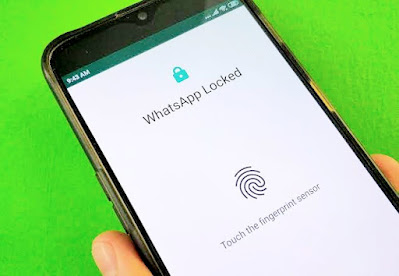
Post a Comment